Migrating your online store from one platform to another is never fun.
It’s a lot of busy work and a lot can go wrong.
That said switching from Squarespace to Shopify has many advantages. While the switch will be some work, it is usually worth it.
And if you know how to migrate from Squarespace to Shopify, you can maximize the chances of things going smoothly.
That is where we come in. Keep reading for our step-by-step guide to migrating from Squarespace to Shopify with minimal hassle.
Contents
- 1 How To Switch From Squarespace To Shopify
- 1.1 Step 1: Create CSV Files Of Your Squarespace Data
- 1.2 Step 2: Set Up Your Shopify Store
- 1.3 Step 3: Import Squarespace Data Into Shopify Using Shopify Importer App
- 1.4 Step 4: Import Squarespace Data Into Shopify Using Third-Party Apps
- 1.5 Step 5: Check Imported Data and Make Edits/Fresh Imports As Needed
- 1.6 Step 6: Know When to Start a New Import
- 1.7 Step 7: Switch Domains
- 1.8 Step 8: Follow SEO Best Practices
- 2 How To Transfer Domain From Squarespace To Shopify
- 2.1 Step 1: Unlock The Squarespace Domain
- 2.2 Step 2: Get The EPP Code (Also Known As The Transfer Key)
- 2.3 Step 3: Initiate The Transfer On Shopify
- 2.4 Step 4: Enter The EPP Code In Shopify
- 2.5 Step 5: Update DNS Settings If Necessary
- 2.6 Step 6: Approve The Transfer
- 2.7 Step 7: Wait For The Transfer To Complete
- 2.8 Step 8: Verify The Transfer
- 2.9 Step 9: Review And Manage Your Domain Settings
- 2.10 Step 10: Update Your Billing Information
- 3 How To Migrate From Squarespace To Shopify: Final Thoughts
How To Switch From Squarespace To Shopify
Follow these steps to migrate your online store from Squarespace to Shopify.
Step 1: Create CSV Files Of Your Squarespace Data
This is the first step in migrating from Squarespace to Shopify. You need to download your existing Squarespace products, customers, and other data (text, images, blogs, and pages).
Downloading Squarespace Products
- In the Home menu, click Settings
- Click Advanced and then Import/Export
- Choose Export and select all products
- Download the products into a CSV file on your computer
Downloading Squarespace Orders
- In your Squarespace account, go to Orders
- Download the CSV export file for orders
Downloading Squarespace Other Content
- In the Home menu, click settings
- Click Advanced setting at the bottom of the page and then Import/Export
- Choose Export
Step 2: Set Up Your Shopify Store
- Create an account with Shopify. You can check out their trial offers.
- Explore the admin screen and customize your theme to make your store look and behave the way you want.
- Adjust all the settings as needed so you can prepare your Shopify store for the importing of data from Squarespace.
Step 3: Import Squarespace Data Into Shopify Using Shopify Importer App
- Go to the admin page on your Shopify store
- Click Apps
- Select Shopify Store Importer App
- From the dropdown, choose Squarespace
- Click upload files
- Click Add Files and select the CSV files from Step 1 on your computer
- Continue Import and select Import
- This will start the Import process
If you use this step, proceed to Step 5. If you wish to use another method for migrating from Squarespace to Shopify, check out Step 4.
Step 4: Import Squarespace Data Into Shopify Using Third-Party Apps
If you do not want to use the Shopify Importer App, you can use another app, like LitExtension, Cart2Cart, etc. The advantage of using such apps for migration from one e-commerce site to another is that they are fast, accurate, and secure. You do not need any technical expertise and they also offer 24/7 technical support.
Below are the steps for migrating data from Squarespace to Shopify using LitExtension.
- In your Shopify account, navigate to the Shopify App Store.
- Select LitExtension Store Migration App.
- Click Add app.
- This will take you to the Shopify Store dashboard.
- Click the Install app button.
- Create an account or sign up into the LitExtension account using your Google/Facebook accounts.
- Once you are in, select New Migration.
- Select the Squarespace option as your Source Cart type.
- Provide your Squarespace store details like its URL and the email address you have used to register for it.
- Now you can turn to the Target Cart setup. Select Shopify as the Target and provide its API password and URL.
- If you do not know how to get the API password, please watch this video. You can also go to the Shopify admin panel and click the Apps menu. Select Manage Private Apps. Enter your Private App name and email. Click Review Disabled App Permissions and change all permissions to Read and Write. Click Save App. In the Admin API area, you should see the API password. Copy this.
- Paste the API password on the LitExtension blank area for the Target Cart.
- Click Next.
- The LitExtension app will now give you the list of entities you want to migrate from Squarespace to Shopify.
- Choose the entities you want to migrate. You can choose the Select All option to migrate all entities.
- Do check out the Additional Options in the LitExtension App so you don’t miss out on migration possibilities. (The app has the facility to let you see what each possibility entails- simply hover over each option). In this section, you can map your language and order status.
- Click Start Free Demo. This will show you the demo of the process. Once satisfied, click Full Migration.
- You can close your browser window during the migration process.
- LitExtension will notify you about successful migration via email.
- You can click the Check Result button to see if everything is the way it should be.
Proceed to the next step.
Step 5: Check Imported Data and Make Edits/Fresh Imports As Needed
In rare cases, all the data might only get imported partially to Shopify. If this happens, you need to follow these steps:
- Check the import summary page.
- There may be messages regarding incomplete migration.
- Click View Items before the messages.
- Make manual changes to the imported items.
Variants
Most migration issues occur when you have product variants in sizes, colors, etc. For example, if you have 2000 products on Squarespace and each product has three variants, then your exported file should have 6000 rows on Shopify.
However, Shopify limits the exports to a specific size and you might only see 3000 rows. In this case, you will have to add the variants manually.
Hidden Products
For hidden items, you might get successful migration but those products may not be published. You need to enable them manually for them to be visible.
Miscellaneous
Migrations from an e-commerce platform to Shopify often do not cover dimensions, digital products, and gift cards. You need to add these separately to your Shopify store.
Step 6: Know When to Start a New Import
If an import has missed out on a lot of data, you could start a new import. The good thing is that the new import won’t add in products that are already imported so you do not need to worry about duplicates.
Note that if an import migrates incomplete data, you might want to delete those entries and click Start a New Import to re-import properly.
Step 7: Switch Domains
Switching domains from one e-commerce site to other entails moving your website’s address from one platform to another. For this, you need to update your DNS settings and also transfer the domain registration. You must also redirect your Squarespace URL to the new Shopify site. We cover how to do this below.
Step 8: Follow SEO Best Practices
- Set all SEO best practices in place for your Shopify store. This involves 301 redirects from the old URLs, because they keep your website traffic going and maintain your new site’s ranking despite the changes in the URLs.
- Retain all URLs and product links.
- Check site traffic and adjust accordingly.
- Watch out for, and eliminate, any 404 errors.
How To Transfer Domain From Squarespace To Shopify
Transferring a domain from Squarespace to Shopify involves several steps. Here is a step-by-step guide to help you through the process.
Step 1: Unlock The Squarespace Domain
- Log in to your Squarespace account and go to Home -> Settings -> Domains.
- Click on the domain you want to transfer.
- Disable the lock by turning off the toggle for “Lock Domain.”
Step 2: Get The EPP Code (Also Known As The Transfer Key)
In the same domain settings area, click on “Send Transfer Authentication Code” at the bottom of the panel. Squarespace will send an email with a unique authentication code, which you will need in order to transfer your domain.
Step 3: Initiate The Transfer On Shopify
- Log in to your Shopify account.
- From your Shopify admin, click on “Settings” then “Domains.”
- Choose “Transfer domain” and enter the domain you want to transfer to Shopify.
- Click “Next” and then “Verify domain.”
Step 4: Enter The EPP Code In Shopify
- When prompted, enter the EPP code that you received from Squarespace.
- Follow the instructions to authorize the transfer.
Step 5: Update DNS Settings If Necessary
After initiating the transfer, you may need to update your domain’s A record to point to Shopify’s IP address, which is 23.227.38.65. This step is crucial if it doesn’t automatically update during the transfer process.
Step 6: Approve The Transfer
Your current domain registrar (Squarespace) may send you an email asking to confirm the domain transfer. Follow the instructions in the email to approve the transfer.
Step 7: Wait For The Transfer To Complete
Domain transfers can take up to seven days to complete. During this time, your domain will still be active, and your website will remain online.
Step 8: Verify The Transfer
Once the transfer is complete, you should receive a confirmation email from Shopify. You can also check the status of the transfer in your Shopify admin under “Settings” and then “Domains.”
Step 9: Review And Manage Your Domain Settings
After the transfer is successful, review your domain settings in your Shopify admin. Ensure that your email, subdomains, and any other configurations are set up as desired.
Step 10: Update Your Billing Information
Finally, update your billing information on Shopify to include the charges for your domain. Shopify will now be the registrar, and you will pay for your domain renewals through them.
Remember to keep an eye on your email during this process, since both Squarespace and Shopify may require actions on your part via email confirmations.
Also, avoid making any changes to your domain details (like contact information) at Squarespace just before initiating the transfer. This could lead to a 60-day transfer lock imposed by ICANN regulations.
Please note that while I’ve provided these steps based on general practices for domain transfers, you should always check the latest guidance and tutorials provided by Squarespace and Shopify, because interfaces and processes can change. If you encounter any issues, both platforms have support teams that can assist you through the process.
How To Migrate From Squarespace To Shopify: Final Thoughts
Migrating your online store from Squarespace to Shopify is a multi-step process that requires careful planning and execution. By following the steps outlined in this article on how to migrate from Squarespace to Shopify, you can ensure a smooth transition of your products, customers, orders, and other important data.
Whether you choose to use Shopify’s native importer app or a third-party service like LitExtension, the key is to prepare your data, import it correctly, and then verify that everything has been transferred as expected.
Remember to review your imported data, make any necessary edits, and follow SEO best practices to maintain your online visibility. With patience and attention to detail, you can successfully move your online store to Shopify and take advantage of its robust e-commerce features to grow your business.
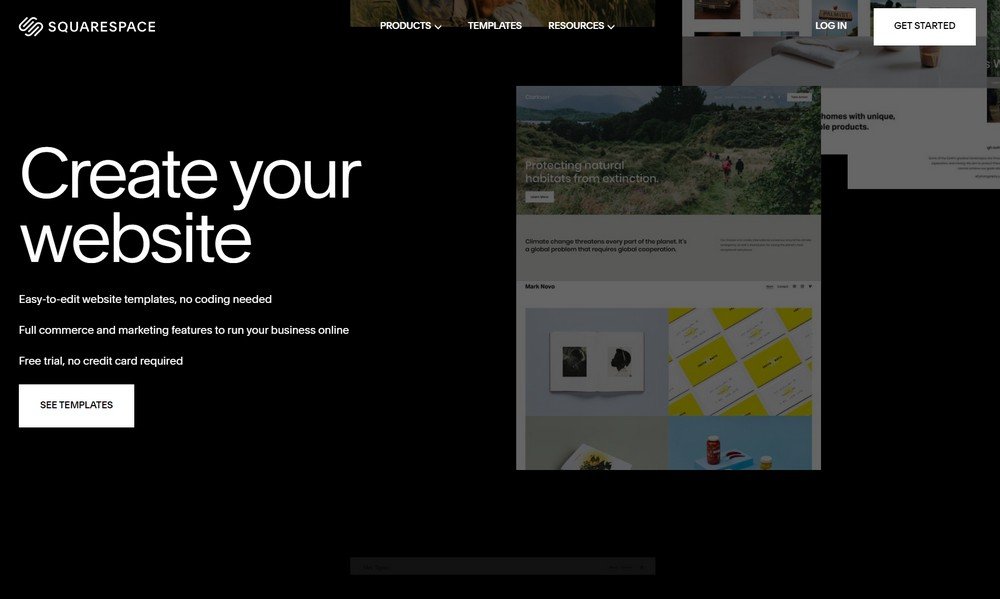
Leave a Reply